- Afrikaans
- Albanian
- Amharic
- Arabic
- Armenian
- Azerbaijani
- Basque
- Belarusian
- Bengali
- Bosnian
- Bulgarian
- Catalan
- Cebuano
- chinese_simplified
- chinese_traditional
- Corsican
- Croatian
- Czech
- Danish
- Dutch
- English
- Esperanto
- Estonian
- Finnish
- French
- Frisian
- Galician
- Georgian
- German
- Greek
- Gujarati
- haitian_creole
- hausa
- hawaiian
- Hebrew
- Hindi
- Miao
- Hungarian
- Icelandic
- igbo
- Indonesian
- irish
- Italian
- Japanese
- Javanese
- Kannada
- kazakh
- Khmer
- Rwandese
- Korean
- Kurdish
- Kyrgyz
- Lao
- Latin
- Latvian
- Lithuanian
- Luxembourgish
- Macedonian
- Malgashi
- Malay
- Malayalam
- Maltese
- Maori
- Marathi
- Mongolian
- Myanmar
- Nepali
- Norwegian
- Norwegian
- Occitan
- Pashto
- Persian
- Polish
- Portuguese
- Punjabi
- Romanian
- Russian
- Samoan
- scottish-gaelic
- Serbian
- Sesotho
- Shona
- Sindhi
- Sinhala
- Slovak
- Slovenian
- Somali
- Spanish
- Sundanese
- Swahili
- Swedish
- Tagalog
- Tajik
- Tamil
- Tatar
- Telugu
- Thai
- Turkish
- Turkmen
- Ukrainian
- Urdu
- Uighur
- Uzbek
- Vietnamese
- Welsh
- Bantu
- Yiddish
- Yoruba
- Zulu
Guide to Saving Files as Vector Graphics for Quality Preservation
How to Save as a Vector File
When it comes to graphic design, choosing the right file format for your artwork is crucial. Vector files are essential for scaling images without loss of quality, making them ideal for logos, illustrations, and other graphics that need to maintain their crisp edges regardless of size. In this article, we will explore the steps to save your artwork as a vector file, the advantages of using vector graphics, and common vector file formats.
Understanding Vector Graphics
Before diving into how to save your work as a vector file, it’s essential to understand what vector graphics are. Unlike raster graphics, which are composed of pixels and can become pixelated when resized, vector graphics are created using mathematical equations. This allows them to be infinitely scalable while preserving quality. Common applications for vector graphics include branding materials, posters, and any design requiring precision and versatility.
Preparing Your Design
Before you save your artwork as a vector file, ensure that your design is ready. This involves checking your elements to ensure they are all vector shapes. If you are using software like Adobe Illustrator, you can convert text and raster images to vector paths. Select the text, right-click, and choose Create Outlines to turn it into vector shapes. For raster images, you might need to use the Image Trace feature to convert them.
Saving as a Vector File in Different Software
Adobe Illustrator
1. Once your design is ready, go to the File menu. 2. Select Save As or Export. 3. Choose your desired vector format, such as .AI (Adobe Illustrator), .EPS (Encapsulated PostScript), or .SVG (Scalable Vector Graphics). 4. If you choose .AI, you can specify the version for compatibility. For .EPS, export settings will allow you to choose specific options related to color profiles and transparency. 5. Click OK to save your file.
how to save as a vector file
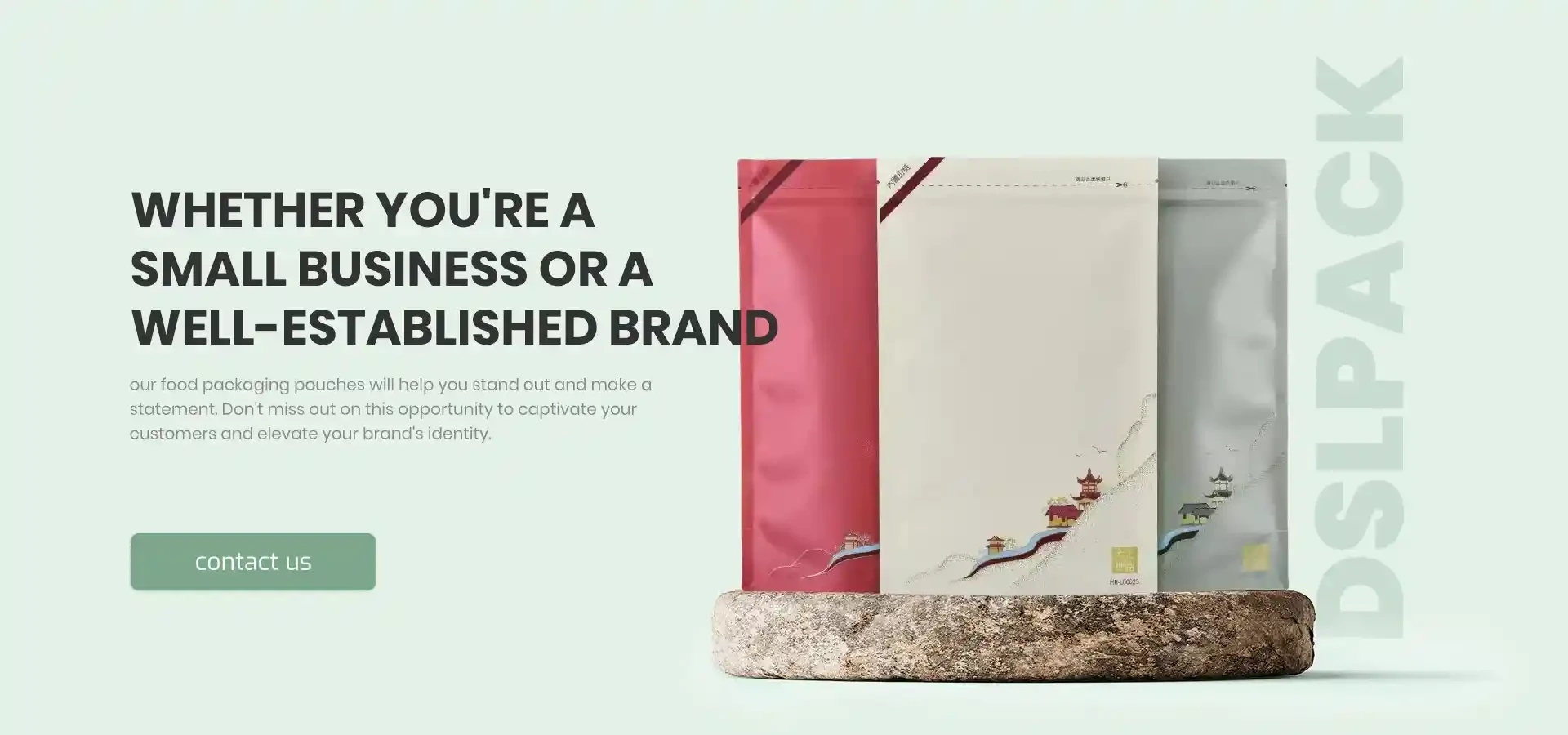
CorelDRAW
1. With your design open, navigate to File and select Save As. 2. From the file type dropdown, choose .CDR for CorelDRAW native files or other formats like .EPS and .SVG. 3. Adjust the settings if prompted, particularly for .EPS files, to ensure optimal output quality. 4. Click OK to save your vector file.
Inkscape (Free Software)
1. Prepare your artwork and click on File. 2. Select “Save As.” 3. Choose .SVG from the list of file types. 4. Make sure to save the file with the appropriate settings for web or print based on your needs.
Advantages of Using Vector Files
Vector files offer numerous advantages over raster formats. Firstly, scalability is a significant benefit; graphics can be resized to any dimension without compromising quality. Secondly, vector files are typically smaller in size, which makes them easier to share and store. Additionally, editing vector graphics is straightforward, allowing designers to modify individual components without affecting the entire piece.
Conclusion
Saving your artwork as a vector file is essential for maintaining quality and versatility in your designs. By following the steps outlined above, you can ensure that your graphics will remain crisp and clear, no matter how large or small they are printed or displayed. Whether you’re using Adobe Illustrator, CorelDRAW, or Inkscape, understanding the process is key to effective graphic design. Embrace the power of vector graphics, and elevate your design projects to new heights.













